What an organizational chart really is? In simple terms, an organization chart can be defined as a pictorial representation of the relation and job title of people within any organization. The reason for delegating and exercising power and authority in an organization is to execute activities efficiently and achieve the objectives and goals successfully. So, in a way, organizational chart or Org chart shows the chain of command within an organization and depicts the flow of responsibility, communication, and authority.
The organizational structure in a way defines how the work or activities are carried out in an organization, such as coordination, delegating tasks, and supervision. All these actions are carried out in order to ensure that organizational objectives and goals are achieved. The organizational chart is the visual representation of the organizational structure. All these details about the organizational chart or Org chart are enough to make you realize the importance of organization chart.
Making an organization chart is not a difficult task, but giving it a custom touch and organizing the names of all the employees on the basis of their position or job title is quite adaunting and time-consuming task. In case,you are planning to make an organizational chart in a jiffy, you must know that there is a way to achieve it. You shouldn’t think that in a hurry you will have to sacrifice the professional appearance of the chart. You can prepare an org chart with professional appearance even with a short deadline.
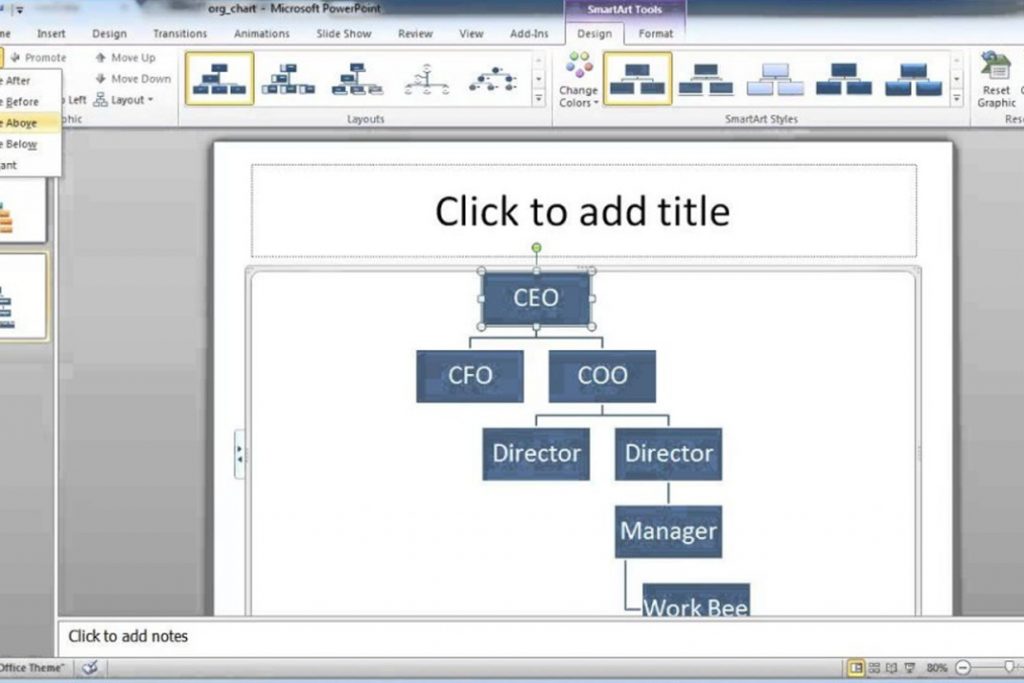
There is a short and simple way to create an effective organizational chart with a professional appearance, and the option that will help you in doing so is none other than Microsoft Office Word. Microsoft Word is undoubtedly one of the best office applications, but you should know that it also comes equipped with a special tool for automatically generation hierarchal diagram. The only thing that you will have to do will be adding your personal information in the chart. Create custom org chart with Microsoft Word by following the steps provided in this article.
If you have planned to use Word for creating an organizational chart than you should follow the simple steps that we have compiled below as a guide:
- The first thing that you will have to do will be to click on the document from where would prefer the chart to begin.
- After that go to “Insert,” after that click on “picture and at the end click on “Organization Chart.”
- On the organization chart toolbar,click on the “Autoformat button” and after that select the format that you prefer.
- Click on the top box and after that from the Organization Chart toolbar click on “insert Shape and click on “Assistant.
- Do the same for increasing the number of boxes on the next level, and to move to the next level repeat the above step till “insert shape” and after that click on “Subordinate.”